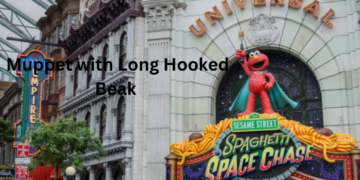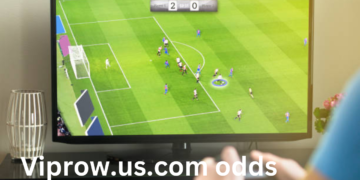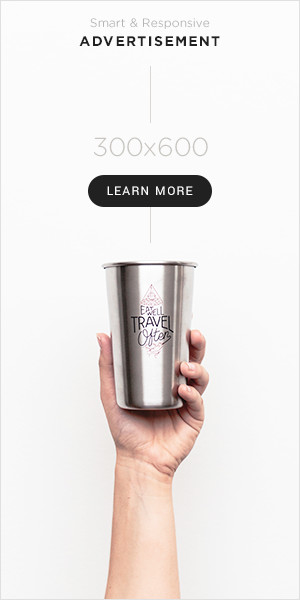Introduction
Text-to-speech (TTS) technology in the modern digital space has grown to become an indispensable tool for accessibility, efficiency, and creativity. Leveraging AI text-to-speech systems, these tools transform written content into natural, human-like speech in mere seconds. Whether you’re a student, a content creator, or a professional, text-to-speech AI enhances productivity by opening up avenues that were previously unexplored.
This guide will delve into the very foundations of TTS, examine its real-life use cases, and present an in-depth discussion on using one of the most prominent tools in this arena: HitPaw VoicePea. Let’s get started!
Part 1: Understanding Text to Speech – Key Concepts and Benefits
What Is Text to Speech (TTS)?
Text-to-speech is a cutting-edge AI technology that converts written text into spoken words. It analyzes the text and then produces audio that sounds natural and conversational. Brought about by modern advancement, these voices are indistinguishable from human speech and offer users a seamless auditory experience.
Key Benefits of TTS Technology
Improved Accessibility:
TTS fills the gap in access to information for the visually impaired, dyslexic, or anyone with any other form of language barrier; making content accessible to all is vital for the use of TTS technology.
With TTS, you can turn text into audio and multitask-driving, working out, or doing chores, you can “read” hands-free.
Cost-Effective Solutions:
TTS eliminates the need for voiceover artists for creators and businesses, saving both time and money.
- Supports Language Learning: TTS tools help learners improve their pronunciation, comprehension, and listening skills by generating clear and accurate speech.
- Creative Problem Solving: Authors, marketers, and video creators may use TTS to try out voiceovers, test scripts, or even review content.
How to Get the Most Out of Text-to-Speech Technology in Your Projects
1. Note-Taking for Students
Instead of reading through hours of notes, students can listen to study material via TTS. This saves them time and is very effective for auditory learners in retaining information.
2. Content Generation For YouTubers
YouTubers with time and equipment constraints can now make their videos sound more professional using TTS tools. These tools can help add some voice to explainer videos, tutorials, or anything else heavy on narration.
3. Applications in Business
TTS reads documents, reports, and emails, which makes work more efficient overall. Such TTS utilities also create finished voiceovers for companies creating presentations or training videos without the necessity of a studio.
4. Creative Writing by Authors
It allows authors to hear how readers perceive their work. That is particularly useful for catching wrong phrasing, improving flow, and tightening up one’s writing style.
Part 2: Best Text-to-Speech Software for Beginners
When choosing the best text-to-speech AI software for beginners, the focus should be on ease of use, quality of output, and customization options. The key is finding a tool that provides powerful functionality without overwhelming new users. Among the many options available, HitPaw VoicePea stands out for its seamless integration of text-to-speech features and user-friendly design.
Why Hitpaw VoicePea?
- Intuitive Interface: HitPaw VoicePea is designed with beginners in mind, featuring an intuitive interface that requires no prior technical experience. Users can easily navigate through the software, making it accessible to anyone who wants to get started with AI text-to-speech technology quickly.
- Natural and High-Quality Voice Output: HitPaw utilizes advanced AI text-to-speech algorithms to produce high-quality, natural-sounding voices. The software doesn’t just convert text into robotic speech; it creates fluid, expressive voices that can mimic human intonations and emotions, ensuring that the content sounds engaging and authentic.
- Customization Options: One of the standout features of HitPaw VoicePea is its ability to customize voice settings. Users can adjust the pitch, speed, and tone of the speech output to suit their specific needs. This is especially useful for content creators who require a unique sound or want to match their video’s mood and tone.
- Multi-Language Support: HitPaw VoicePea supports multiple languages, allowing users to generate text-to-speech in various languages and dialects. This is a powerful feature for those working on international projects or creating content for a global audience.
- Voice Effects and Special Features: In addition to its AI text-to-speech capabilities, HitPaw VoicePea offers a variety of voice effects and enhancements. These can be applied to add a creative touch to the speech, making it ideal for YouTubers, podcasters, and anyone looking to add flair to their voiceovers.
- Real-Time Voice Generation: For users who need text-to-speech in real time, HitPaw VoicePea delivers immediate conversion of written text into speech, making it perfect for live streaming, webinars, and presentations where speed and efficiency are critical.
- Free Trial and Cost-Effectiveness: Unlike many text-to-speech platforms that charge hefty fees, HitPaw VoicePea offers a free trial, allowing beginners to test the software before committing to any purchase. This makes it an affordable and low-risk option for those just getting started with AI text-to-speech technology.
In conclusion, HitPaw VoicePea combines ease of use, customization, and high-quality voice output, making it one of the best text-to-speech software for beginners. Whether you’re converting notes for school, creating voiceovers for YouTube, or exploring new ways to engage with your audience, HitPaw offers a reliable and efficient solution.
Part 4: Using HitPaw VoicePea Text-to-Speech Feature
Now, let us go about the brass tacks on how to convert text into smooth and natural-sounding audio with HitPaw VoicePea.
Step 1: Download and Installation of HitPaw VoicePea
Access the official website of HitPaw and download the application.
Follow the easy installation process to get it installed onto your device.
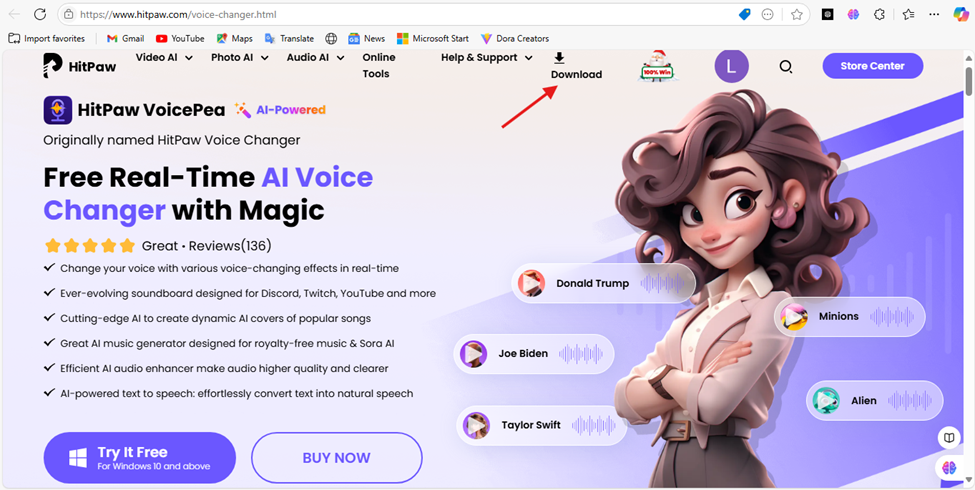
Step 2: Open and Enter the Text-to-Speech Feature
Open the tool and select Text to Speech from the main menu bar.
Select the language and your voice preference: male/female, casual/professional.
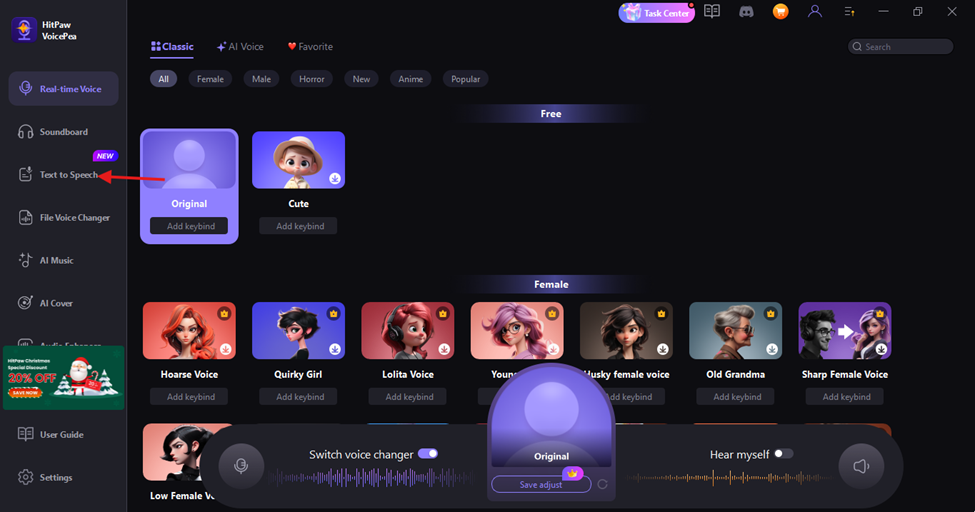
Step 3: Entering the Text
Copy and paste your text into the given text box.
Put small paragraphs to get an excellent result; breaking of text into sections will allow smooth narration of the text.
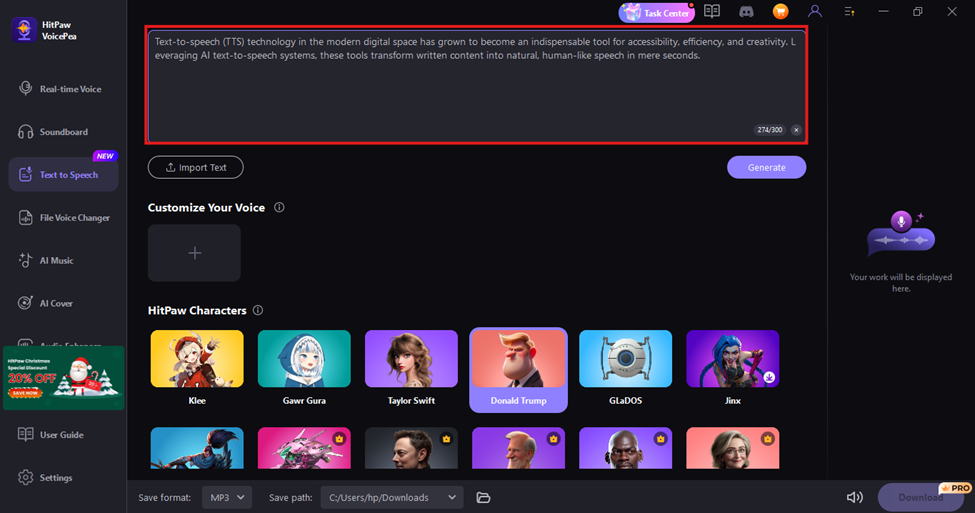
Step 4: Preview the Audio
Preview the audio to make sure the output meets your needs.
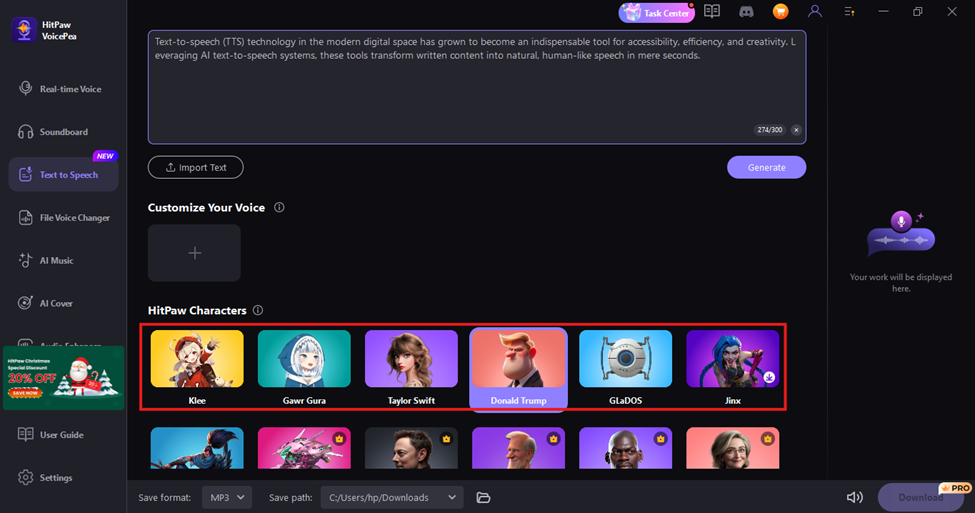
Step 5: Generate and Download Your Audio
Once all the settings are done, hit the Generate button to generate the audio file.
To facilitate its integration into your production, save the file in the format you prefer, such as MP3 or WAV.
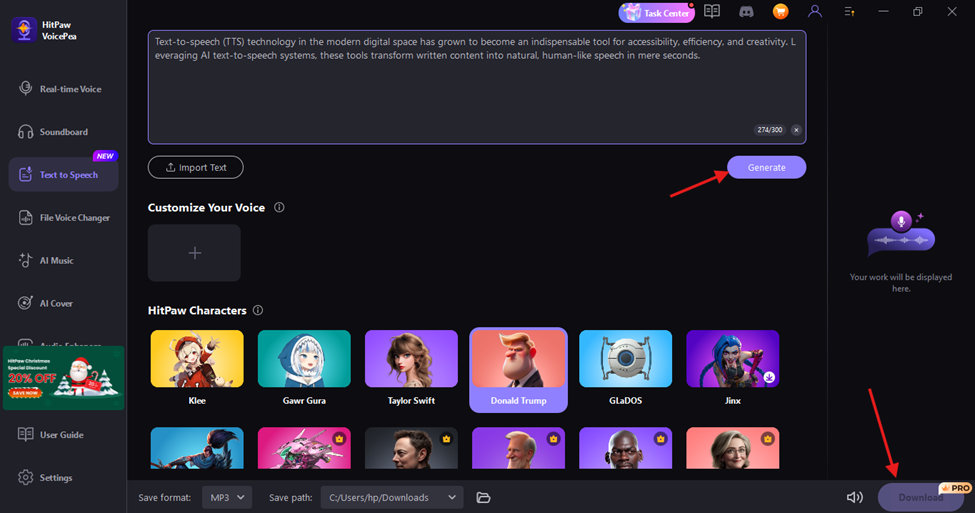
Pro Tips for Best Results
- Keep Text Concise: Try avoiding long, complicated sentences for smoother audio output.
- Use Proper Punctuation: Use commas and periods to make the speech flow more smoothly and to ensure that the pitch is correctly pitched.
- Play around with Different Voices: Listen to a few different voices, trying to choose one whose tone will suit the context of your project.
- Try Small Slice First: Run through only a small slice of your text to ensure everything was set just right before creating longer text.
Conclusion
Text-to-speech technology is truly a game-changer for both content creation and consumption. From helping with accessibility to smoothing out content creation itself, TTS is easier than ever to integrate with tools like HitPaw VoicePea. HitPaw offers you a smooth, user-friendly, customizable, and lifelike experience for both beginners and experts.
Ready to make your text come alive? Download HitPaw VoicePea today and explore how TTS can raise your creativity and productivity to a whole new level.